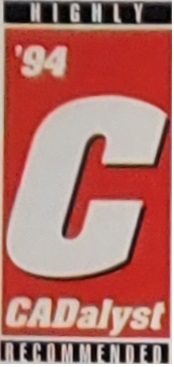|
Features
-
AutoLINE
allows blocks in linetypes instead of shapes. Blocks are easier to create and
have a big added advantage: they can be on different layers. This means your
lines can be on one layer and your blocks on another. Of course your blocks can
include multiple layers themselves. Blocks can also have solid fills
while shapes cannot. This is a huge advantage.
-
AutoLINE
makes it easy to create and modify new linetypes. With dialog box functionality
all you do is point and click. Creating shapes is easy too because AutoLINE
will convert all your blocks into shapes for inclusion in AutoCAD-style
linetypes.
-
AutoLINE
allows you to specify polyline width (PLINEWID) and polyline linetype
generation (PLINEGEN) as part of the linetype definition. As long as you use
AutoLINE to draw your linetypes it will make sure they are drawn correctly.
With AutoCAD or BricsCAD alone you must manage this separately and it is
easy to make mistakes.
-
AutoLINE
allows any number of parallel lines in linetypes making possible a whole range
of lines such as roads, walls, and barriers. With AutoCAD you must use a
separate command, MLINE, that won't draw curves.
-
AutoLINE
has been around for over 25 years and has the bugs worked out of it. With
AutoCAD-style linetypes that include shapes, if you draw a polyline that
includes curve segments the shapes will switch rotation 180 degrees on the
segments that are drawn counter-clockwise. This results in silly looking lines
that are unuseable. For example our tree line linetype 'TREE-CLOCK' would be
impossible with an AutoCAD-style linetype.
-
AutoLINE
allows you to have a block, text, or negative dash first in the linetype
definition. AutoCAD-style linetypes must include a positive, non-zero dash
first. This limits flexibility and makes it very difficult to produce many of
the linetypes that are so easy with AutoLINE. For example, with an AutoCAD
-style linetype it is impossible to make a linetypes such as our 'DOTS',
'STONE', or 'CONDUIT' linetypes because the blocks won't be placed on the end
of the line. With AutoLINE, if a block is first in the linetype definition it
will be placed exactly on the vertice.
-
AutoLINE
has better options for rotating text and blocks. With AutoCAD linetypes that
include text, if a line is drawn from right to left the text will be upside
down. With AutoLINE there is an option so that the text will be drawn right
side up. Many people buy our software just for this purpose.
-
AutoLINE
allows you to include AutoLISP expressions in the linetype definition for
greater flexibility. We use this feature with our 'CONTOUR' linetype to prompt
for the text to place in the line, with our 'ELEVATION' linetype to
automatically assign the elevation of the line as the text in the linetype, and
with our '1HOURSMOKE', 'CONVEYOR', 'STONE' and other linetypes to prompt for
the width. You may also customize the included linestyles for even greater
flexibility. We did this for a customer of ours to create a linetype that draws
complete conveyor systems with tracks, belts, chains, wheel plates, drive ends,
and even calculates hole spacing.
-
AutoLINE
includes a Toolbar that gives easy access to all AutoLINE functions.
-
AutoLINE
includes over 100
custom linetypes which
can be modified or used as-is. Many of them would be impossible with AutoCAD or
IntelliCAD alone.
-
AutoLINE
creates two kinds of linetypes: AutoCAD-style linetypes and its
own special format AutoLINE linetypes. AutoLINEs own linetypes are much more
flexible than AutoCADs and allow for an almost unlimited range of
possibilities. Whichever kind you use (and you CAN use both), AutoLINE
gives you a simple, elegant, user interface for creating, modifying, and using
linetypes.
|
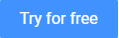
AutoLINE vs Regular CAD | AutoLINE Features | See AutoLINE in Action
Purchase AutoLINE | 100 custom linetypes | Download AutoLINE

Home
About
Autodsys, Inc.
Autodsys has over 30 years experience working with AutoCAD and over 20 years working with BricsCAD. We have been producing AutoCAD add-ons since 1986 and have received
industry awards for our products including "Highly Recommended" and "Best
Product of the Year" by Cadalyst Magazine.
 Contact Information
Contact Information
Autodsys, Inc.
Phone: 865-313-2060
Email: info@autodsys.com
___________________________________
|

|